Using the DirX Audit Manager
The DirX Audit Manager is DirX Audit’s Web-based tool for searching and analyzing identity audit information contained in the DirX Audit Database. With the DirX Audit Manager, you can:
-
Use the Dashboard view to search for and display identity audit data that the DirX Audit Server has aggregated according to standard and customized identity audit key performance indicators (KPIs) in graphical charts. This view allows you to perform analysis - especially time-based trend analysis of selected KPI data - and then drill down to details as necessary.
-
Use Audit analysis to search for and display identity and access audit events stored in the DirX Audit Database. An audit event records a discrete operation within a logical sequence of operations contained in an audit message. Audit event data includes the audit message with the "who", what" and "where from" information extracted from the original message and an informational summary of the operation and the objects on which it operated. The Audit analysis displays page-through tables of audit events retrieved from the DirX Audit Database according to a set of search criteria that you define.
-
Use the Reports view to create, edit, preview and manage scheduled automated advanced reports which can provide an immediate or regular overview of both audit events and history entries according to the specific scope and time filtering selected by the user. Data from all audited areas can be used enabling the user to produce correlated reports from different points of view combining chart representations with relevant events lists and history record details in single or multiple report documents.
-
Use the History view to select a history entry stored in the DirX Audit Database and then display the details of the entry extended by a graphical timeline representation of its changes, including a view of related events within a selected time period.
The sections in this chapter describe how to log in to DirX Audit Manager and work with its main page layout.
Please do not use the Back button of the browser when working with DirX Audit Manager. If you need to go back to the previous page, please use the internal application Back button or the Switch to search form button or another user interface control with this functionality.
Logging In
To log in to the DirX Audit Manager, open your Internet browser. (See the DirX Audit Release Notes for supported browsers.) Specify the URL of DirX Audit Manager:
https://hostname:port/AuditManager/?tenant=tenantID
where
hostname
specifies the hostname of the machine where DirX Audit Manager is running.
port
specifies the port number of the DirX Audit Manager application server. (The default is 8080 for a non-SSL connection or 8443 for an SSL connection).
tenantID
specifies the identifier of a configured tenant (that is, the organization). The specific tenant ID should be provided to users by administrators once they configure individual tenants according to their respective organization memberships or access needs.
For example:
DirX Audit Manager displays the login page. In this page:
-
Tenant conveys the tenant name specified by the tenant ID in the URL. This field is displayed only if multi-tenancy is configured. If you have only a single tenant configured, the tenant name field is not visible.
-
Enter your user identification in Name, typically your common name in the DirX Identity or other LDAP directory.
-
Enter your corresponding password in Password.
-
Click Login.
If you have supplied the correct user name and password for the correct tenant specified by the tenant ID in the URL, DirX Audit Manager directs you to its main page. An auditor of a specific tenant will not see any data of another tenant.
If you don’t have the permission to use DirX Audit Manager for a specific tenant, an error message is displayed and you will be logged out. In this case, you must be added to a privileged group with the correct permission within a specific tenant. (See the section “Managing a Multi-tenant Environment” in the DirX Audit Administration Guide; see the section “Configuring Privileged Groups” in the DirX Audit Customization Guide for supported groups.)
About the Main Page Layout
The DirX Audit Manager main page presents all of the elements you need to set up and run your auditing tasks. The following figure illustrates the DirX Audit Manager main page layout.
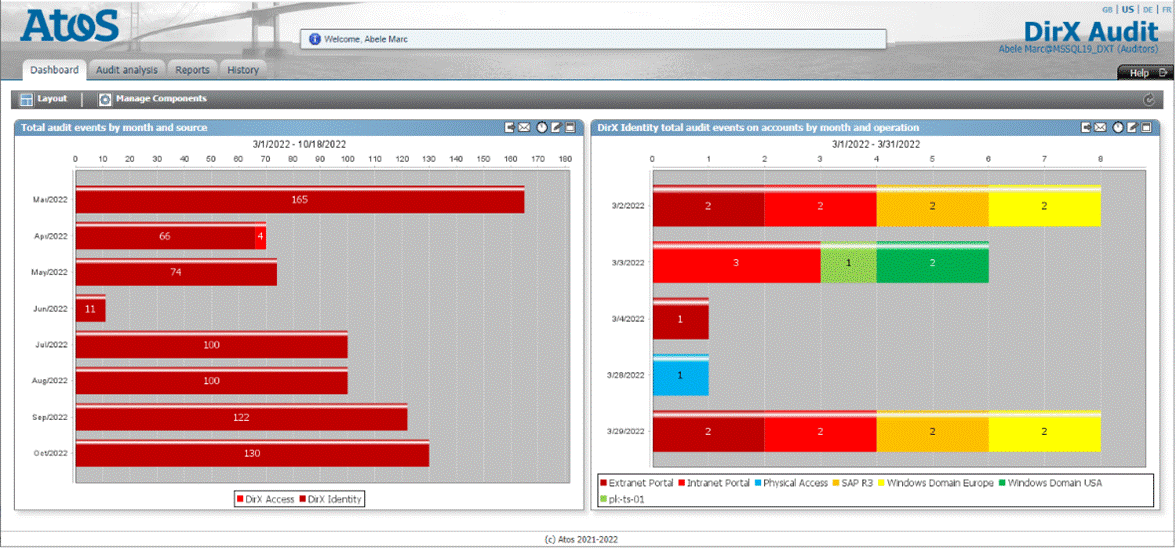
As shown in the figure, the DirX Audit Manager main page contains the following items:
-
A company logo area that displays the company’s logo and its name. See the section “Customizing the User Interface Layout” in the DirX Audit Customization Guide for information on how to customize the logo.
-
A "welcome" message that identifies the logged-in user (for example, Tinker Boris).
-
The user identification with DirX Audit roles assigned to the logged-in user in the form: UserName@TenantName (roles). TenantName is displayed only if multi-tenancy is supported. If you have only one tenant configured, you will see only: UserName (roles). For more information, see the section "Accessing Components" in this guide or the section “Managing a Multi-tenant Environment” in the DirX Audit Administration Guide.
-
A language selection area that allows you to display the page in English (EN-US or EN-GB with specific time formatting), German or French. By default, DirX Audit Manager uses the language selected in the browser. Click US to select English with the time formatting for USA or GB to select English with the time formatting for Great Britain. Click DE to select German or FR to select French. The browser then displays the page in the language you have selected.
-
Dashboard, Audit analysis, Reports and History tabs. Click a tab to select the corresponding view. You can configure the default tab displayed after user login in the Core Configuration Wizard in the Manager Application dialog. Note that the Dashboard or History tabs are only displayed if you have purchased a license for them and you selected them during installation. Note that the restricted auditor has no access to the Dashboard, Audit analysis and History views; only the Reports tab is available and opened by default in this case.
-
Help menu for displaying the DirX Audit Manager online help (this guide).
-
Logout icon for exiting the DirX Audit Manager.
-
A page footer that displays additional information like the copyright information.