Using the DirX Audit Manager
The DirX Audit Manager is REST API-based web interface provided by DirX Audit for searching and analyzing identity audit data stored in the DirX Audit Database. It is designed for audit administrators, auditors, and compliance and security officers.
With DirX Audit Manager, you can:
-
Use the Audit Analysis component to search for and display identity and access audit events stored in the DirX Audit Database. An audit event represents a single operation within a logical sequence of actions recorded in an audit message. Each audit event includes key information such as the origin (“where from”), the actor (“who”), and the affected objects (“what”), along with a summary of the operation. The Audit Analysis component presents these events in a paginated table based on search criteria you define.
-
Use the History component to select and examine history entries stored in the DirX Audit Database. The History component provides detailed information about each entry, enhanced with a graphical timeline that visualizes changes and related events withing a selected time frame.
-
Use the Reports component to create, edit, preview, and manage scheduled reports that offer immediate or recurring insights into audit events and history entries. Reports can combine data from all audited areas, enabling you to generate correlated views from multiple perspectives. These reports may include charts, audit event lists, and history details, all within a single or multi-document format.
The sections in this chapter explain how to log in to DirX Audit Manager and navigate its main interface.
Important: Do not use your browser’s Back button while working with DirX Audit Manager. Instead, use the application’s internal Back button or other provided navigation controls.
Logging In
To access the DirX Audit Manager, open a supported web browser. See the DirX Audit Release Notes for the list of supported browsers.
Enter the URL in the following format:
https://hostname:port/audit-manager-tenantID
where
hostname – specifies the hostname of the machine where DirX Audit Manager is running,
port – specifies the port number used by the application container. The default is 8443 for an SSL connection and 8080 for a non-SSL connection,
tenantID – specifies the identifier of the configured tenant, for example the organization. Administrators provide this identifier to users based on their organization membership or access needs.
Example:
https://my-company.com:8443/audit-manager-71a75691-d28a-48ce-a542-6d6af7ece680
The URL opens a page listing available applications. Select Audit Manager to proceed the login page. In this page:
-
enter your Username, typically your common name,
-
enter your Password,
-
click Login.
If the tenant ID and your credentials are correct, you will be directed to the DirX Audit Manager main page. Users can only access data for the assigned tenant. An auditor from one tenant cannot view data from another.
If you do not have permission to access DirX Audit Manager for the specified tenant, an error message will appear and you will be logged out.
To resolve this, you must be added to a privileged group with the appropriate permissions for the tenant. See “Managing a Multi-tenant Environment” in the DirX Audit Administration Guide. See “Configuring Privileged Groups” in the DirX Audit Customization Guide for privileged groups configuration.
About the Landing page
The DirX Audit Manager landing page provides access to all the essential tools and features needed to configure and execute your auditing tasks efficiently. The following figure illustrates the layout of the DirX Audit Manager landing page.
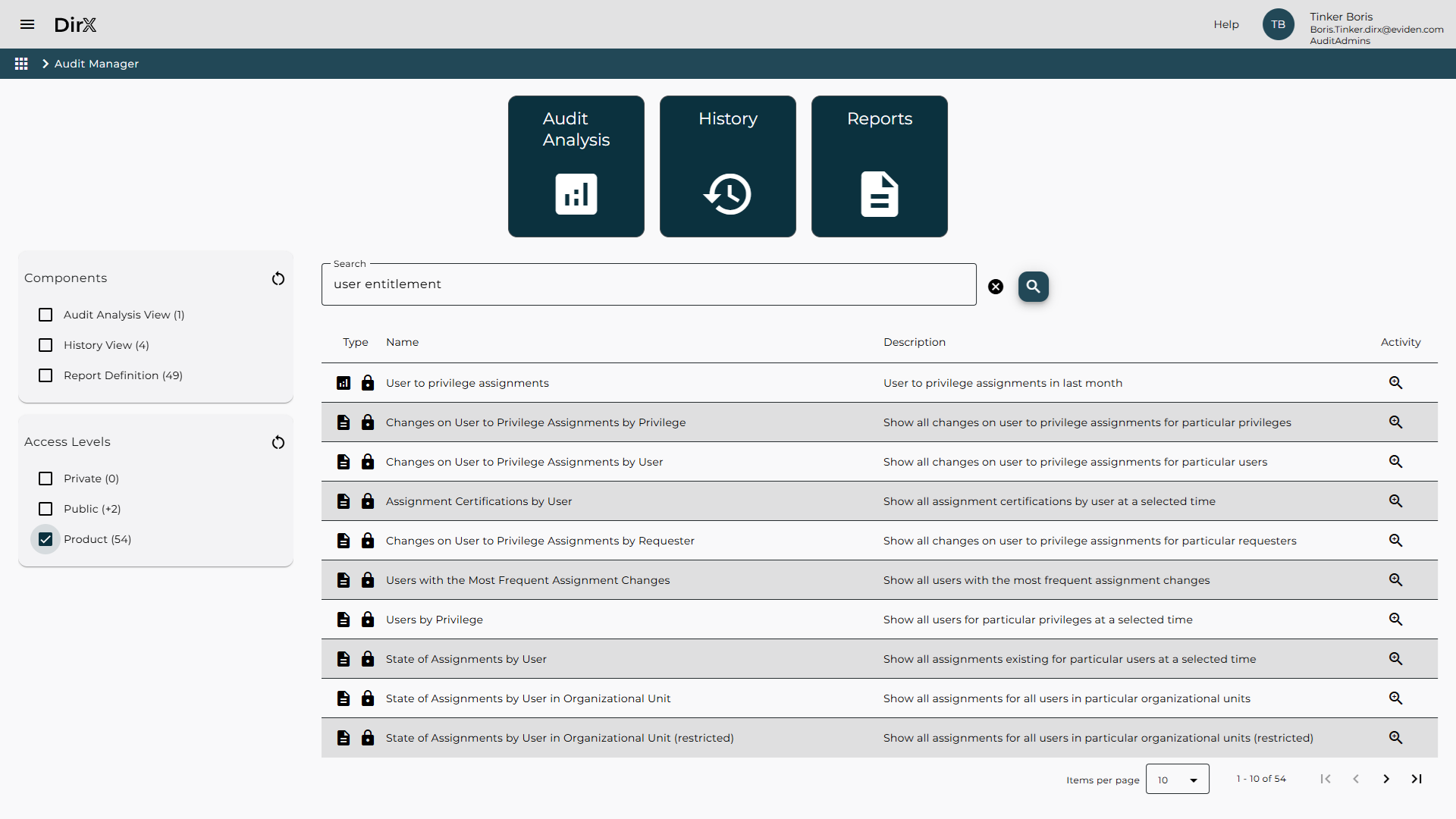
As shown in the figure, the DirX Audit Manager main page contains the following items:
-
Menu
 icon in the upper left corner opens a panel with several options:
icon in the upper left corner opens a panel with several options:-
User identification displays the currently logged-in user.
-
Applications redirects to a page listing available applications.
-
Settings opens the Core Settings page, where you can:
-
Select the language for the user interface.
-
Choose a theme: System, Light, or Dark.
-
-
Help opens the DirX Audit Manager documentation.
-
About displays version and copyright information.
-
Logout logs you out of the DirX Audit Manager.
-
-
Company logo area displays your organization’s logo.
-
Help provides quick access to the documentation.
-
User identification including application roles.
-
Breadcrumb navigation bar helps you stay oriented and quickly navigate between sections without returning to the main page.
-
Audit Analysis, History and Reports tiles allow you to access the corresponding components. The History tile is only visible if you have a valid license and it was selected during installation. Restricted auditors do not have access to Audit Analysis and History components. In such cases, only the Reports tile is available and opened by default.
-
Filter area located on the left side allows for quick searches on configuration items in the DirX Audit Database.
-
Search results area displays a search field and matching items in a table format. A page navigator below the table allows you to browse through multi-page results.
Users can either click a tile directly to navigate to the component or use the Search field on the landing page to find items based on specific filters.
For example, entering “user entitlement” will display all matching items. The search result table includes component type (Audit Analysis View, History View, Report Definition), access level (Private, Public, Product), name, and description. Component types and access levels are represented by icons in the first table column. You can further refine results using the Components and Access Levels filters on the left. To open a specific item, click the Open icon in the Activity column.