Using Reports
The Reports page is a configuration interface for setting up scheduled reports. The DirX Audit Server automatically generates these reports based on a defined schedule and sends them via email to specified recipients.
A report set defines:
-
one or more report files to be sent, each report file contains one or more individual reports,
-
the schedule for sending the report set,
-
the conditions under which the report set is generated,
-
the recipients of the report set.
This chapter describes how to:
-
Navigate the Reports main page
-
Create a report set
-
Edit a report set
-
Delete a report set
-
Activate and deactivate report sets
-
Synchronize report set updates to the DirX Audit Server
Navigating the Reports Main Page
The Reports page consists of:
-
a toolbar at the top of the page,
-
a table displaying the current report set definitions.
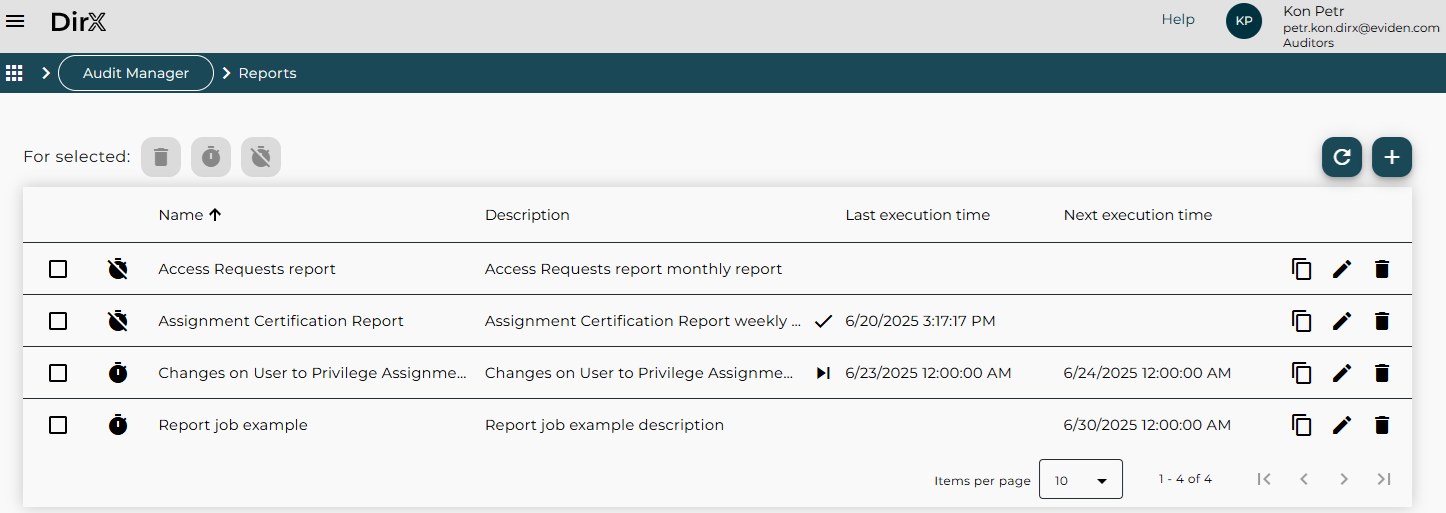
The toolbar provides a set of actions for managing report sets efficiently. These are divided into actions for selected report sets and general functions.
Actions for selected report sets:
-
Delete selected
 – removes the selected report sets from both the table and the configuration database.
– removes the selected report sets from both the table and the configuration database. -
Activate selected
 – enables scheduled report generation for the selected report sets.
– enables scheduled report generation for the selected report sets. -
Deactivate selected
 – pauses scheduled execution for the selected report sets.
– pauses scheduled execution for the selected report sets.
General Functions:
-
Reload
 – refreshes the definitions and statuses of all report sets stored in the configuration database.
– refreshes the definitions and statuses of all report sets stored in the configuration database. -
Add a report set
 – opens a form to create a new report set from scratch.
– opens a form to create a new report set from scratch.
The report set table displays a list of report set definitions, including the following columns:
-
Name – the name of the report set.
-
Description – a brief description of the report set.
-
Last execution time – the date and time, and result of the most recent report run.
-
Next execution time – the scheduled date and time for the next report run.
You can perform the following actions directly in the table:
-
Select / Unselect – Use the checkbox in the first column to select or unselect report sets. This is useful for applying toolbar functions to multiple selected report sets at once.
-
Activate report
 / Deactivate report
/ Deactivate report  – Use the corresponding icons to enable or pause scheduled execution for a specific report set.
– Use the corresponding icons to enable or pause scheduled execution for a specific report set. -
Clone
 , Edit
, Edit  , or Delete
, or Delete  – Duplicate, modify, or remove an existing report set.
– Duplicate, modify, or remove an existing report set.
In the Last execution time column, the result of the last report run is indicated by an icon:
-
Success
 – The report was generated successfully.
– The report was generated successfully. -
Skipped
 – The report conditions were not met, and the report was not generated.
– The report conditions were not met, and the report was not generated.
Users with the Restricted Auditor application role have limited access:
-
They can only view the Reports component within the DirX Audit Manager.
-
They are restricted to using report templates tagged with Restricted, as described later in this section.
Creating a Report Set
To define a new report set, click the Add a report set ![]() icon in the toolbar.
This action opens the Add a report set dialog, as illustrated in the following figure:
icon in the toolbar.
This action opens the Add a report set dialog, as illustrated in the following figure:
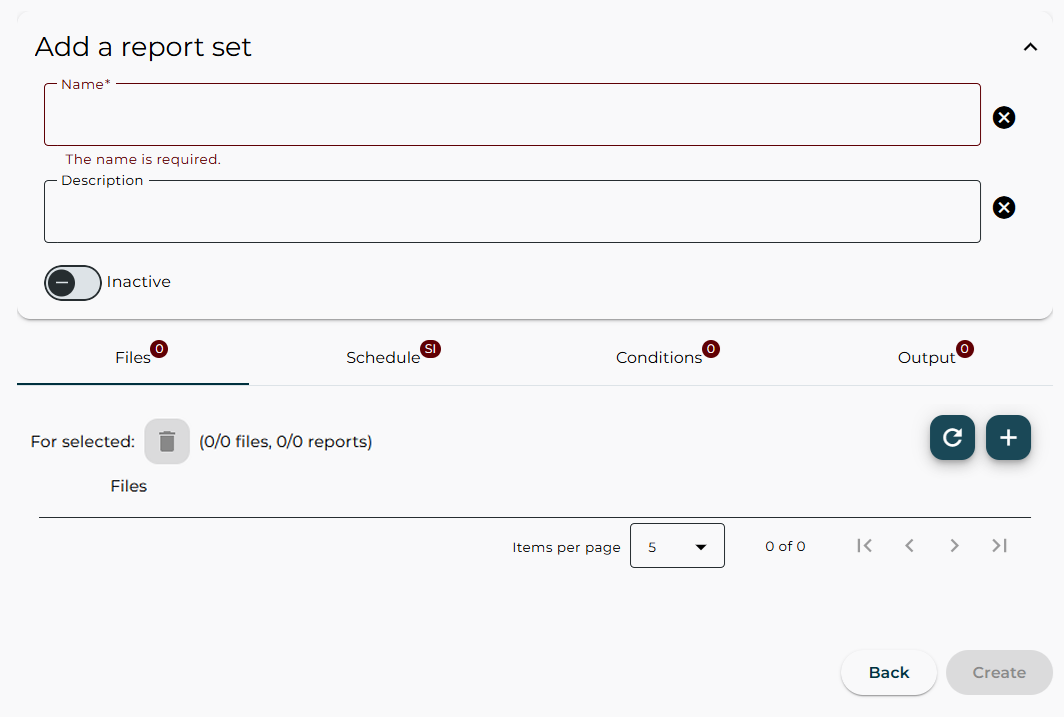
The Add a report set dialog allows you to define a new report set. It contains the following fields and configuration tabs:
-
Name – a name for the report set. This is a mandatory field.
-
Description – a brief description of the report set.
-
Active / Inactive checkbox – select to activate or deactivate the report set.
-
Files tab – specifies the report files to be sent via e-mail and the reports included in each file.
-
Schedule tab – defines when the reports should be generated.
-
Conditions tab – configures the conditions under which the report will be generated.
-
Output tab – specifies the e-mail settings for sending the generated report (sender, recipients, message content).
-
Back – cancels the operation and closes the dialog.
-
Create – saves the report set definition.
To create a new report set using the dialog:
-
Enter a Name and Description for the report set.
-
Open the Files tab to define one or more report files and add them to the report set.
For details, see "Creating a Report File". -
Open the Schedule tab to define when the report set should be executed.
For details, see "Defining the Schedule". -
Open the Conditions tab to configure the conditions for report generation.
For details, see "Conditioning the Report Set Execution". -
Open the Output tab to define the e-mail recipients and message content.
For details, see "Defining the E-mail Message". -
Click Create to save the new report set definition.
Creating a Report File
To create a new report file for a report set, click the Add a new report file ![]() icon in the Files tab header of the Add a report set dialog for new report sets or the Edit the report set dialog for existing report sets.
icon in the Files tab header of the Add a report set dialog for new report sets or the Edit the report set dialog for existing report sets.
This action opens the Add a new report file dialog, where you can:
-
Add one or more reports to the report file.
-
Set the file’s name and format.
-
Select a report definition.
-
Configure the scope and output format for each report.
The following sections describe these steps in more detail:
Use the Reload ![]() icon in the Files tab header to refresh the report set definition stored in the configuration database.
icon in the Files tab header to refresh the report set definition stored in the configuration database.
Selecting a Report Definition
The selection dialog allows you to choose a report definition from a list of existing templates. The following figure shows an example of this dialog:
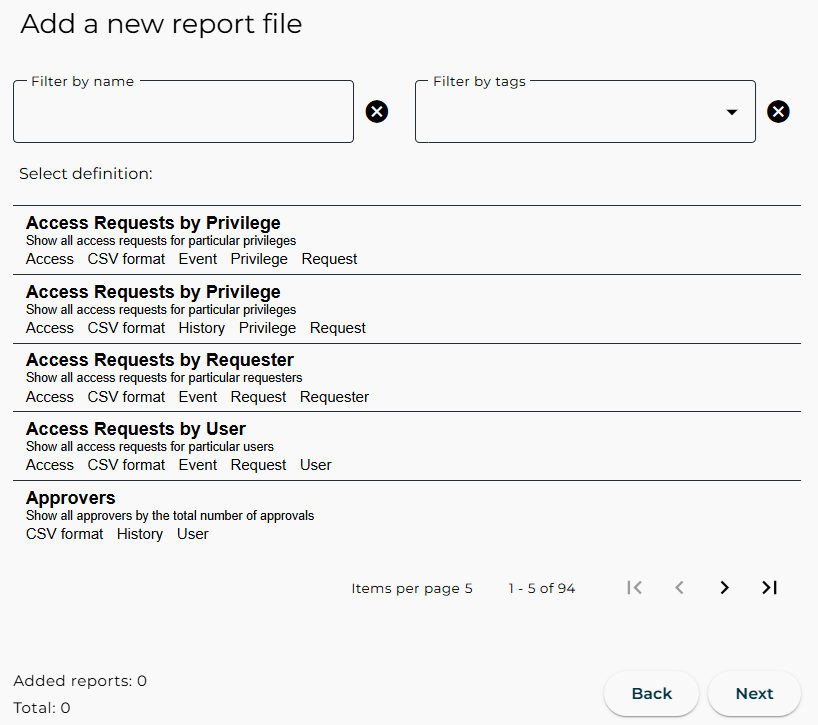
Each item in the list displays the report definition’s name, description, and associated tags. Use the page navigator at the bottom of the dialog to browse through the list.
Use the Filter by name and Filter by tags fields to narrow down the list:
-
To search by name, enter a string in the Filter by name field. The list updates to show all report definitions whose names contain the entered string.
-
To search by tag, click in the Filter by tags field to display available tags and select one or more. You can also click a tag shown in the report definitions list to add it to the filter. The list updates to show only report definitions that match:
-
All selected tags, or
-
Any selected tag.
-
Note: Some report definitions include the Restricted tag. Users with the Restricted Auditor application role can only view and use reports with this tag.
To select a report definition, click it. This opens a dialog for configuring the scope and output format of the selected report.
Click Back to cancel the selection and return to the previous dialog.
Setting the Report File Scope
The report file scope dialog allows you to provide input parameter values required for the report definition selected in the Report Definition Selection dialog.
At the top of the dialog, the name, description, and tags of the report definition are displayed followed by a list of available templates. Some reports offer multiple templates, allowing you to choose the one that best fits your needs. The selected template determines which sections are shown in the scope definition dialog. For example, if you select a Spreadsheet (CSV) template, the Select columns section is displayed, allowing you to choose which columns will be included in the resulting report. On the other hand, the Create short report checkbox is not available when a CSV template is selected.
In the Style section, you can choose a predefined color scheme for the generated report to match your visual preferences or organizational standards.
Some input parameter values are mandatory, while others are optional, depending on the report definition.
In the When section, define the time range or time point for the report:
-
Time range options for audit events or history entries:
-
Previous day, Previous week, Previous month, Previous year
-
Week to date, Month to date, Year to date
-
Last hour, Last 24 hours, Last 7 days, Last 30 days, Last month, Last 3 months
-
Today
-
Custom time – fixed start and end date and time
-
Any time
-
-
Time point options for history entries:
-
End of previous day, End of previous week, End of previous month, End of previous year
-
Custom time point
-
Other sections in the dialog allow you to configure the following:
-
A list of entries, such as users, privileges, target systems.
-
Filter attributes, such as organizational units and organizations.
If no value is specified for an optional variable, the report will include all matching entries.
Additional options may be available as checkboxes:
-
Create short or regular output. Short output shows key information in one line. Regular output uses multiple lines per entry.
-
Include only orphaned, imported, or disabled accounts.
-
Include only failed events, such as failed logins.
The Pseudonymize option determines whether sensitive user data is displayed in the report.
The Record limit parameter allows you to restrict the number of records in the final report. A value of 0 means no limit.
The following figure shows an example of the dialog used to select a list of requesters, filtered by the identifying attribute Last Name.
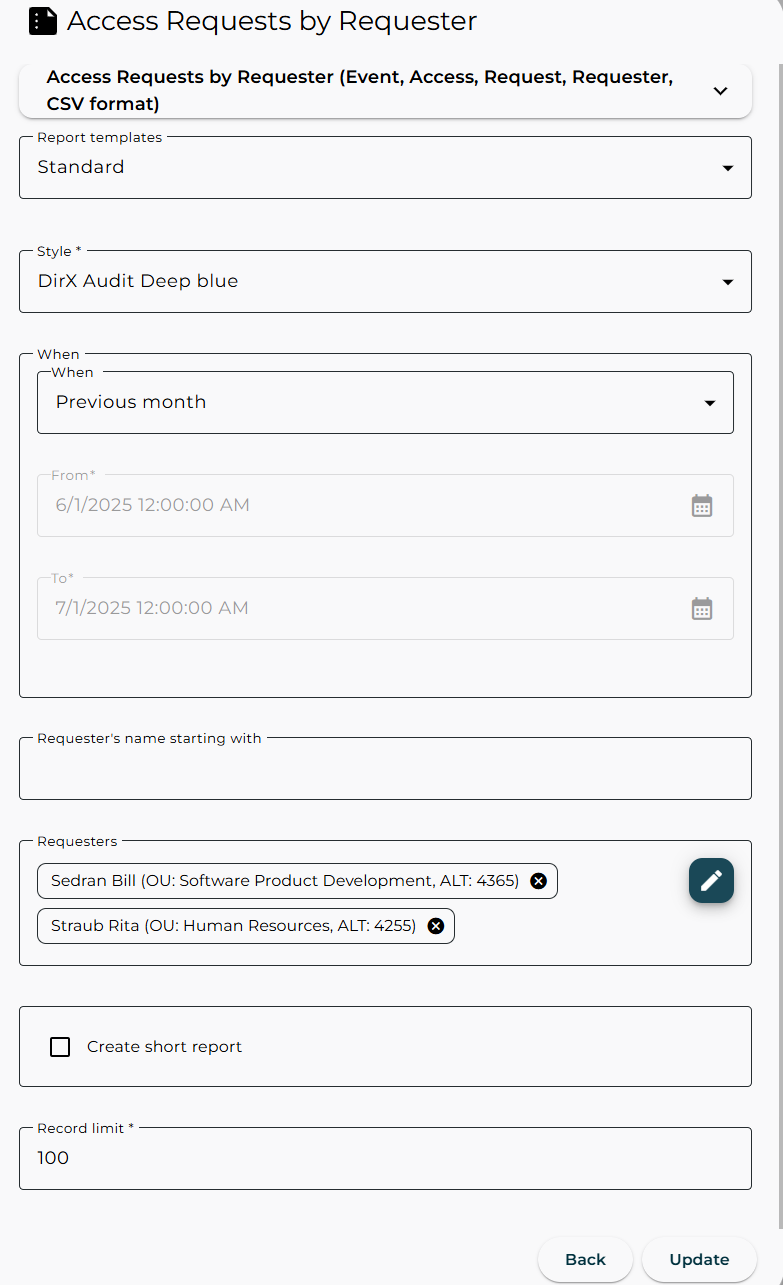
Click Back to cancel the report file scope definition and return to the previous dialog. Click Create to save the report file scope definition and add the report to the report file.
Once a report is added, a summary is displayed. You can continue adding more reports to the same report file. The footer of the dialog shows the number of reports added and the total number of reports in the file.
Click Next when you have finished defining the scope for all reports you want to include in the report file. You will then proceed to define the report file name and format.
Defining the Report File Name and Format
Enter a Name and Description for your report file, and specify its file format. The following options are available:
-
Format – defines the output format of the report file. You can choose from formats such as PDF, DOCX, HTML, or XLSX. Note: If you combine multiple reports into a single report file, only the PDF format is supported. In this case, PDF is automatically selected and cannot be changed.
-
Language – specifies the language for localized reports. Available options are English and German.
-
Encoding – sets the character encoding for report generation. If only one encoding is supported, it is preselected and cannot be modified.
Click Create to generate the report file and continue configuring your report set.
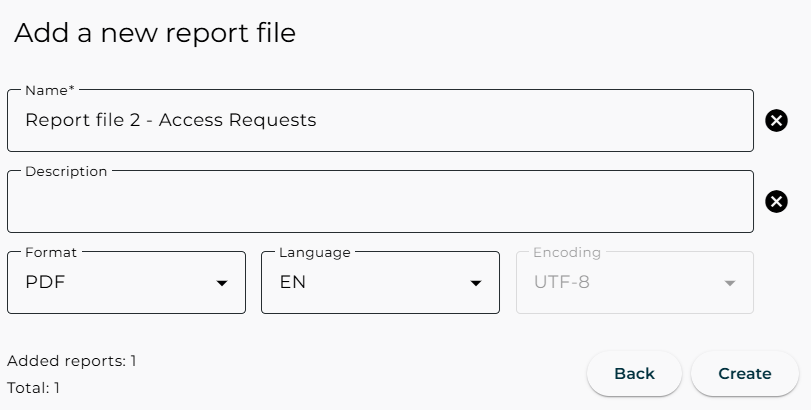
To add additional report files to the report set, use the Add a new report file ![]() icon in the Files tab of the Add a report set dialog.
icon in the Files tab of the Add a report set dialog.
Once all report files are defined, proceed with the Schedule, Conditions, and Output tabs to complete the report set configuration.
Defining the Schedule
Use the Schedule tab in the Add a report set dialog for a new report set or in the Edit the report set dialog for an existing report set to configure when the report files should be generated. You can choose from the following scheduling options:
-
Simple – runs the report set once at a specified date and time.
-
Recurring – allows the report set to run repeatedly on a daily, weekly, or monthly basis:
-
Specify a Start date and, optionally, an End date.
-
If no end date is set, the schedule continues indefinitely.
-
For weekly schedules, select the days of the week.
-
For monthly schedules, select a specific day or choose Last day of month.
-
-
Expert – uses a cron expression to define a custom schedule.
-
Specify a Start date and, optionally, an End date.
-
Enter a valid cron expression to define the schedule.
For guidance, refer to the CronTrigger tutorial:
https://www.quartz-scheduler.org/documentation/quartz-2.3.0/tutorials/tutorial-lesson-06.html
For example, to run a report daily at 3:01 AM, use:0 1 3 * * ?
-
-
As Soon As Possible – executes the report set immediately after it is read by the DirX Audit Server.
-
If the DirX Audit Server is not running, you can limit the execution window using the End date. If the request is read after the end date, it will be silently ignored.
-
Once the schedule is defined, proceed with the Conditions and Output tabs to complete the report set configuration.
Conditioning the Report Set Execution
The Conditions tab allows you to configure conditions that determine whether a report set should be generated at the scheduled time. These conditions are evaluated by the DirX Audit Server when the report schedule is triggered. If configured conditions are met, the report set is generated and sent; otherwise, it is skipped.
To use conditions:
-
Activate the Conditions toggle.
-
Click the Add condition icon to define a new condition.
Note: You can only add conditions if at least one indicator is marked as a favorite. If no indicators are marked, the Add condition icon will be disabled.
Click the Settings ![]() icon to view all available indicators, organized under the Favorites, Public, and Product tabs.
icon to view all available indicators, organized under the Favorites, Public, and Product tabs.
-
To mark an indicator as a favorite, click the Mark as favorite
 icon in the Actions column of the Public or Product tab.
icon in the Actions column of the Public or Product tab. -
Marked indicators appear in the Favorites tab and become available in the Add condition dialog.
-
To remove a favorite, click the Remove from favorites
 icon.
icon. -
You can reorder indicators in the Favorites tab using drag and drop.
For more information on creating public indicators and customizing them, see the DirX Audit Customization Guide.
Click the Add condition ![]() icon to open the condition editor:
to select and add an indicator that will be evaluated to run the report.
icon to open the condition editor:
to select and add an indicator that will be evaluated to run the report.
-
Indicator – Select a favorite indicator.
-
Operator – Choose a comparison operator such as Greater than, Less or Equal to, Not equal to.
-
Value – Enter the value to compare against.
Click Create to save the condition, or Back to cancel.
Example: Generate the report only if the number of added groups in the last 30 days is greater than or equal to 5.
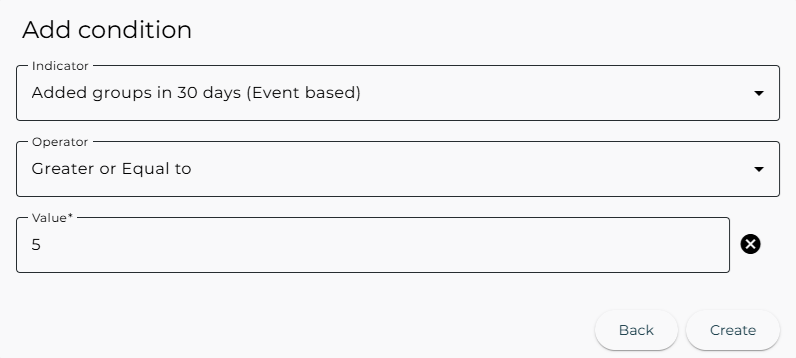
You can define multiple conditions for a report set. Use the Mode setting to control how they are evaluated:
-
All – All conditions must be met.
-
Any – At least one condition must be met. Conditions are evaluated sequentially. Once one is satisfied, the rest are skipped.
You can reorder conditions using drag and drop.
Note: Conditions do not need to be directly related to the report content. For example, you can trigger a report on failed logins based on a condition involving deleted user accounts.
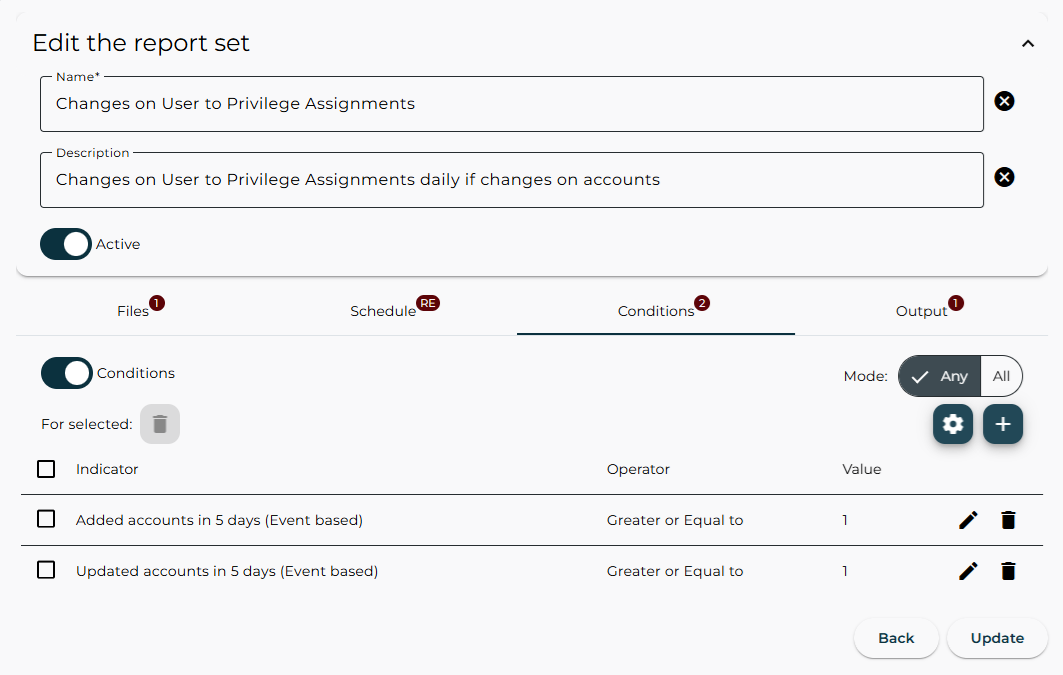
Once the conditions are defined, proceed with the Output tab to complete the report set configuration.
Defining the E-mail Message
Use the Output tab in the Add a report set dialog for new report sets or the Edit the report set dialog for existing report sets to configure the e-mail settings used to deliver the generated report.
-
Enter a valid e-mail address in the To field and press Enter.
-
The CC and BCC fields are also available.
-
You can add multiple addresses to each field.
-
At least one valid e-mail address is required.
-
To remove an address, simply delete it from the list.
Once your report set is completed:
-
Click Create to save the report set to the configuration database.
-
To activate the report set, click the Activate report
 icon in the report set definitions table.
icon in the report set definitions table.
Editing a Report Set
To edit an existing report set, click the Edit ![]() icon in the row of the desired report set in the table displaying all report sets.
This opens the Edit the report set dialog:
icon in the row of the desired report set in the table displaying all report sets.
This opens the Edit the report set dialog:
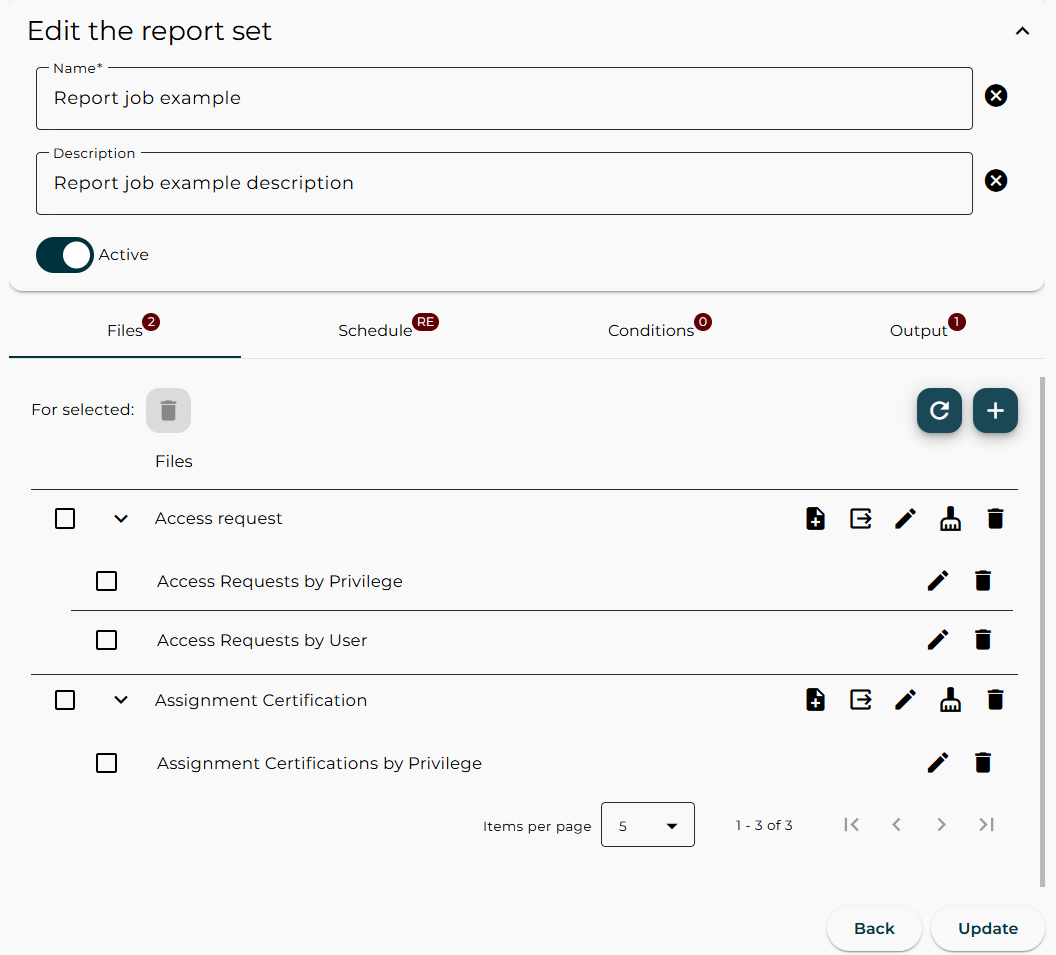
In the Files tab, you can view and manage the report files included in the report set, along with the individual reports within each report file.
Managing the report files list:
-
To refresh the report files list, click the Reload
 icon in the Files tab header.
icon in the Files tab header. -
To add a new report file to the edited report set, click the Add a new report file
 icon.
For details, see “Creating a Report File”.
icon.
For details, see “Creating a Report File”.
Managing report files:
-
To add a report to a report file, click the Add reports
 icon next to the desired report file to open the Add reports dialog.
For details, see “Selecting a Report Definition”.
icon next to the desired report file to open the Add reports dialog.
For details, see “Selecting a Report Definition”. -
To export a report file, click the Export
 icon.
This is useful for previewing the report file before scheduling the report set.
icon.
This is useful for previewing the report file before scheduling the report set. -
To edit report file properties, click the Edit
 icon to open the Edit the report file dialog.
For details, see “Defining the Report File Name and Format”.
icon to open the Edit the report file dialog.
For details, see “Defining the Report File Name and Format”. -
To clear all reports from a report file, click Clear
 icon.
icon. -
To delete a report file, click the Delete
 icon.
icon.
Managing reports within a report file:
-
To edit report properties, click the Edit report
 icon next to the desired report listed under a report file.
For details, see “Setting the Report File Scope”.
icon next to the desired report listed under a report file.
For details, see “Setting the Report File Scope”. -
To delete a report from a report file, click the Delete report
 icon.
icon.
Managing the report set:
-
To reconfigure the report set schedule, use the Schedule tab. See “Defining the Schedule”.
-
To reconfigure the report set conditions, use the Conditions tab. See “Conditioning the Report Set Execution”.
-
To reconfigure the report set output, use the Output tab. See “Defining the E-mail Message”.
-
You can also change the report set’s name, description, and active/inactive status.
Deleting Report Sets
You can delete a single report set, multiple selected report sets, or all report sets from the table displaying all report sets:
-
To delete a single report set, click the Delete
 icon in the corresponding row.
icon in the corresponding row. -
To delete multiple report sets, select the checkboxes in the first column for the report sets you want to remove, then click the Delete selected
 icon in the toolbar.
icon in the toolbar.
To delete a report file from a report set or remove a report from a report file, click the Edit ![]() icon in the row of the selected report set and continue in the Edit the report set dialog.
For details, see “Editing a Report Set”.
icon in the row of the selected report set and continue in the Edit the report set dialog.
For details, see “Editing a Report Set”.
Activating and Deactivating Report Sets
You can activate or deactivate a report set in the following way:
-
Open the Edit the report set dialog and use the Active / Inactive toggle.
You can activate or deactivate a single report set, multiple selected report sets, or all report sets from the table displaying all report sets:
-
To activate or deactivate a single report set, click the Activate report
 or Deactivate report
or Deactivate report  icon in the corresponding row of the report set in the report sets table.
icon in the corresponding row of the report set in the report sets table. -
To activate or deactivate multiple report sets, select the checkboxes in the first column for the report sets you want to remove, then click the Activate selected
 or Deactivate selected
or Deactivate selected  icon in the toolbar.
icon in the toolbar.
Synchronizing Report Set Updates to the DirX Audit Server
Any changes made in the Reports component must be synchronized with the DirX Audit Server.
This synchronization is handled automatically by the DirX Audit Server, which checks for updates at regular intervals. The process typically completes within a few seconds.
If synchronization does not complete within one minute, verify with the application administrator that the DirX Audit Server service is running.