User Interface
The DirX Corporate Directory application provides a user interface implemented by the Angular web framework.
The interface consists of these components:
Some of the functionality and look and feel of these components is configurable.
Core Functionality
Core functionality is provided by the DirX Core application, which can provide access to multiple applications from the DirX product suite.For the DirX Corporate Directory application, the DirX Core application is preconfigured and provides access only to this application.
The core functionality consists of:
-
Hamburger button - Click on the hamburger button located in the upper left corner to activate the menu.
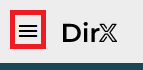
The activated menu contains the following actions:
-
Applications - Navigates to the home page.
-
Settings - Navigates to the settings view where the current language setting can be changed.
-
Help - Opens the user interface documentation in a new tab.
-
About - Opens a view with information about the application.
-
Log out - Is visible only if the user is logged in.This action logs out the current user.
-
-
Breadcrumb navigation - A graphical control element that is used as a navigational aid in user interfaces and on web pages.It is the panel located under the application header and can be used for easier navigation in the application.

-
Application home page - The main view of the selected application.
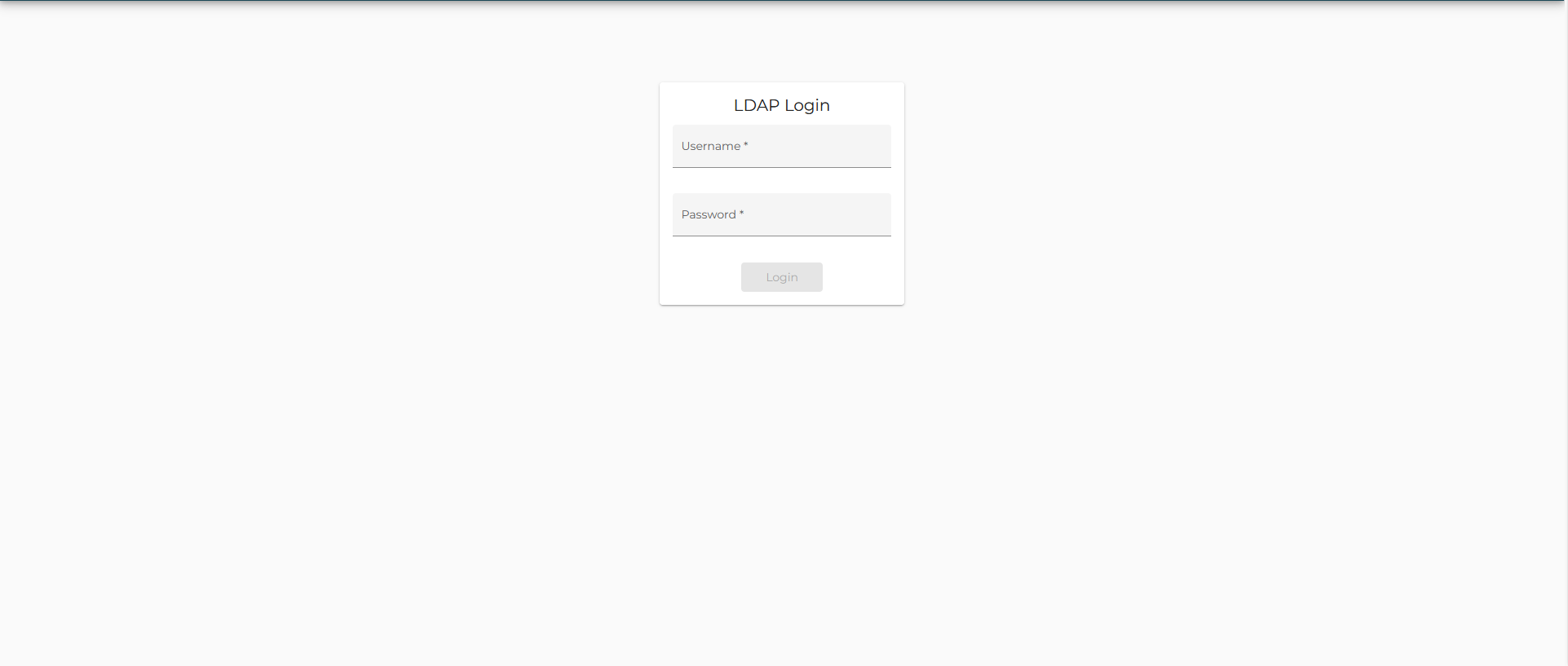
Login view
The Login view provides the form used for LDAP-based authentication.The form contains two input fields:
-
Username - The user’s DN.
-
Password - The user’s password.
To log in, use the Login button or press the Enter key on the keyboard.If the authentication process is successful, the application displays the search form.
Depending on the bind operation configuration, the form can also provide the Anonymous button, which allows the user to be authenticated as anonymous without providing a username and a password.See the section "Bind Operation" in "Configuration".
Quick search
This component is used for quick LDAP searches according to one preconfigured attribute.The set of operators is configurable, too.See the section "Quick search" in "Configuration".
To perform the LDAP search, click the search button (the magnifying glass icon).The application then navigates to the Results table view where the search results are presented.The Person details view is directly displayed if there is only one result entry.

Extended search
This component is used for an extended LDAP search using a combination of attribute values.The user interface consists of input fields organized in groups.The groups and their attribute sets are preconfigured via the application configuration file.See the section "Extended search" in "Configuration".
Each input field has its preconfigured search operator like begins, ends, contains and equals.In this view, the user is not allowed to change the operator.
Logical conjunction (and) is applied on all provided values in input fields.If no value is provided, the attribute is omitted from the LDAP search.
To perform an Extended search, press the Enter key on the keyboard or click the Search button (the magnifying glass icon).
Clicking the Clear button clears all the input fields.
Enabling Expert Search navigates to the Expert search view.
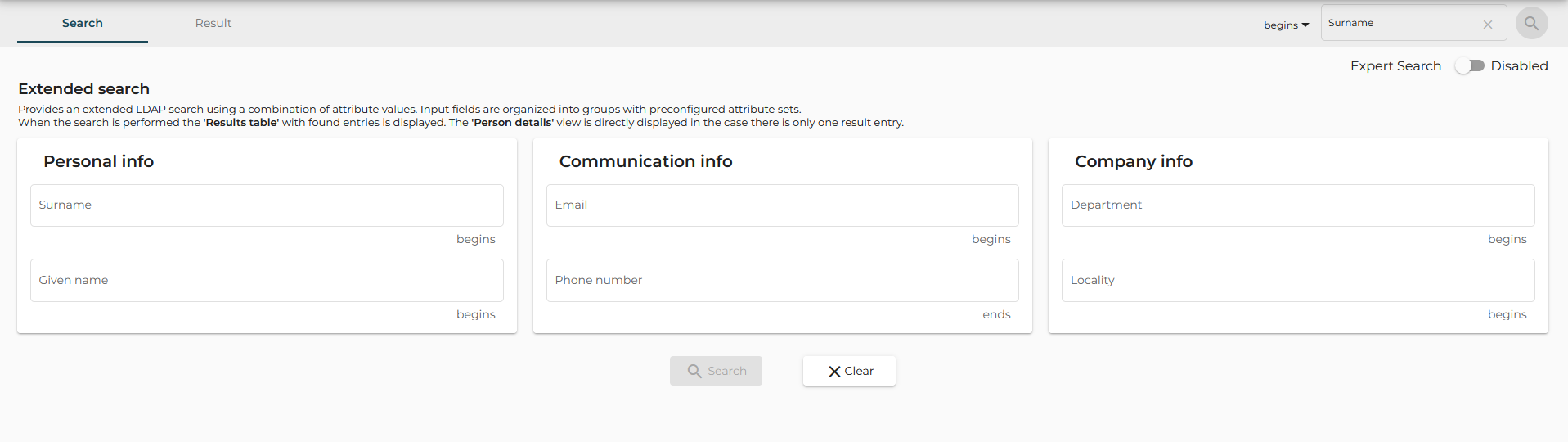
Expert search
This component is used for an expert LDAP search using a combination of attribute values.The user interface consists of input fields organized in groups.The groups and their attribute sets are preconfigured via the application configuration file.See the section "Expert search" in "Configuration".
Each input field has its preconfigured search operator like begins, ends, contains and equals.In this view, the user is allowed to change the operator from the predefined set.The default operator and the set of available operators is configurable.
Logical conjunction (and) is applied on all provided values in input fields.If no value is provided, the attribute is omitted from the LDAP search.
To perform the Expert search, press the Enter key on the keyboard or click the Search button (the magnifying glass icon).
Clicking the Clear button clears all the input fields.
Disabling Expert Search navigates to the Extended search view.
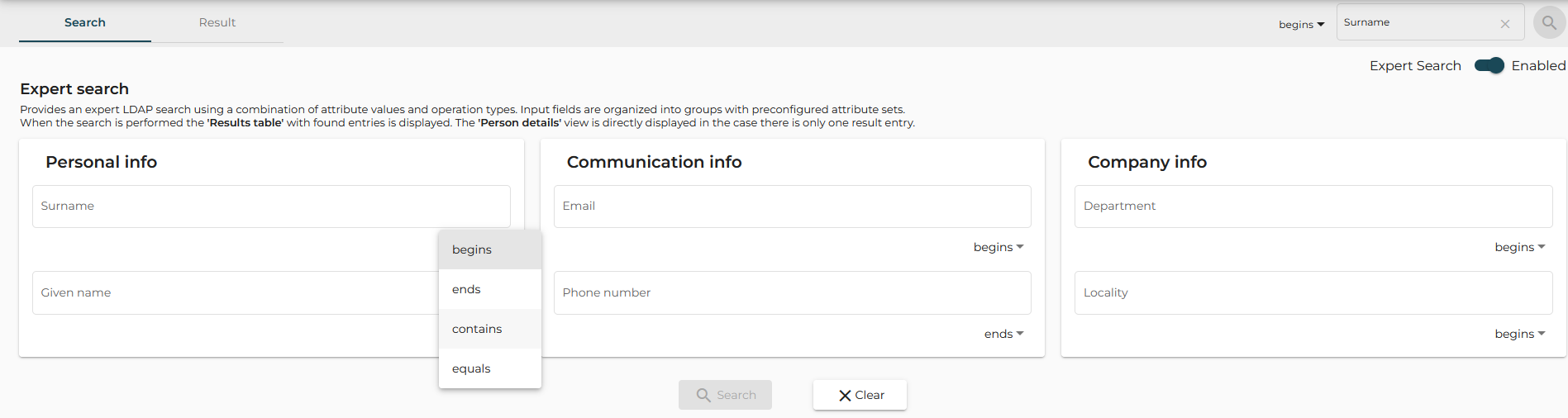
Results table
The Results table view lists the entries that resulted from the LDAP search.The entries are presented in a table and paged and ordered according to the configuration.The last column contains a button which navigates to the Person details view.
The column set, page size and ordering are configurable.See the section "Results table" in "Configuration".

When the value is underlined, the configured search action (see "Link" in "Configuration") can be triggered by clicking on this value.Information about an action is displayed in a tooltip (shown on a mouse hover).
If the attribute is multivalued and more values are present, the action is triggered only on the first value.

Person details
The Person details view represents detailed information on the searched entry.When the search returns only one entry, the application navigates directly to the Person details view and skips the Results table view.
The view is organized in groups containing a set of fields.Groups and their attribute sets are configurable via the application configuration file.See the section "Person details" in "Configuration".
Click the Switch to results table button (left arrow icon) to navigate to the Results table view.
Click the Edit button (the pencil icon) to switch the form to edit mode.The user must have sufficient access rights to save modifications of the entry in the directory.
Click the Save button to save changes to the form.
To revert to the initial state of the selected entry (before editing), click the Reset All button. Changes are discarded and edit mode is switched off.
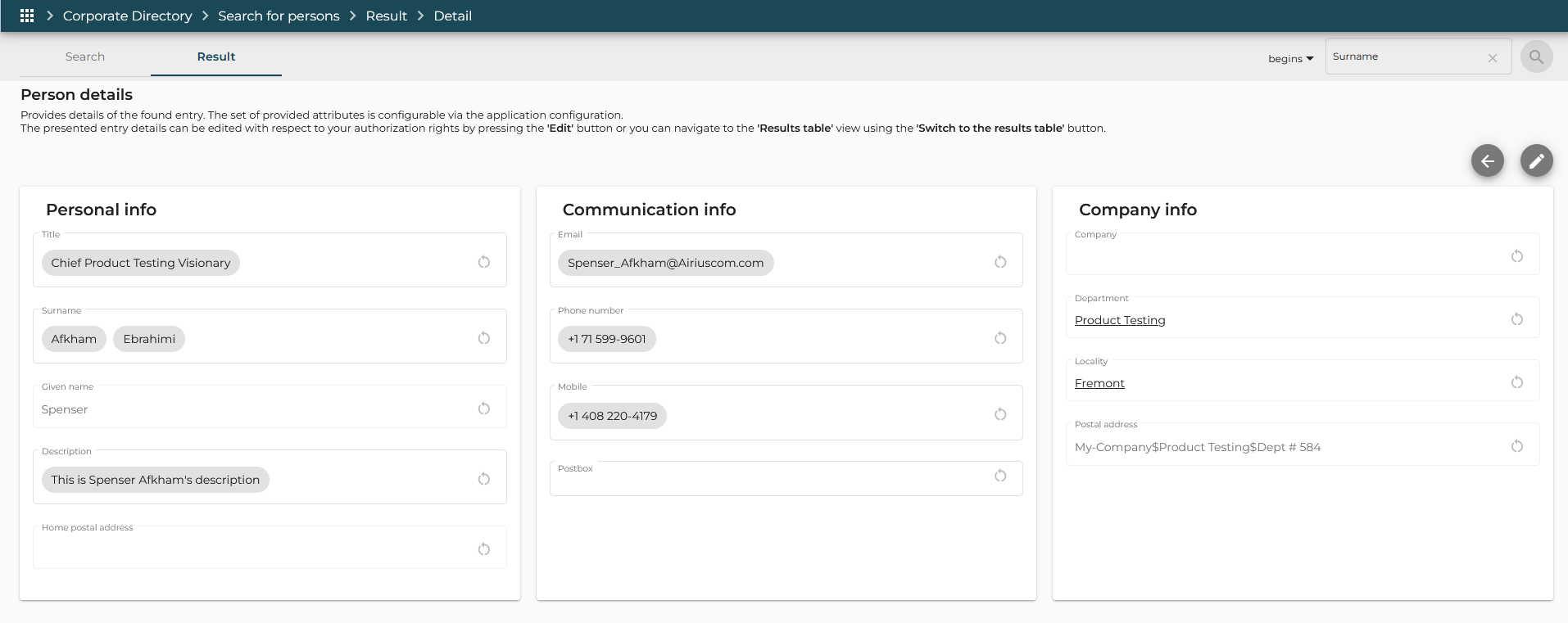
When the value is underlined, the configured search action (see "Link" in "Configuration") can be triggered by clicking on this value. Information about an action is displayed in a tooltip (shown on a mouse hover).
