Other Installation Configurations
This chapter provides information about other installation configurations:
-
A sample distributed installation on several machines
-
Password Management (including Web Center for Password Management)
-
Configurations using DirX Identity High Availability Features
Distributed Installation
You can also distribute the DirX Identity components on different machines.
If DirX Identity is installed in a distributed environment, be sure to update all machines with the new software version.Otherwise, severe interworking problems could be the result.You can check the installed version on a machine in the install_history.txt file in the installation directory.
An example for a distributed installation is:
-
DirX Directory with the Connectivity configuration and the Identity Store (with the users) resides on machine A.
-
Machine B hosts these components:
-
A Message Broker for all DirX Identity components in the distributed environment.
-
A C++-based Identity Server 1. This server hosts a Notes connector. A Notes agent is also deployed on this system that is controlled by the C++-based Server.
-
A Java-based Identity Server 1. This server also is responsible for processing the request workflows.
-
Machine C hosts 2 servers:
-
C++-based Identity Server 2. It controls the Active Directory agent.
-
Java-based Identity Server 2: it run the Java-based real-time workflows, especially that for provisioning and password synchronization.
-
The Web Center shall run on machine D.
The following figure illustrates this distributed installation:
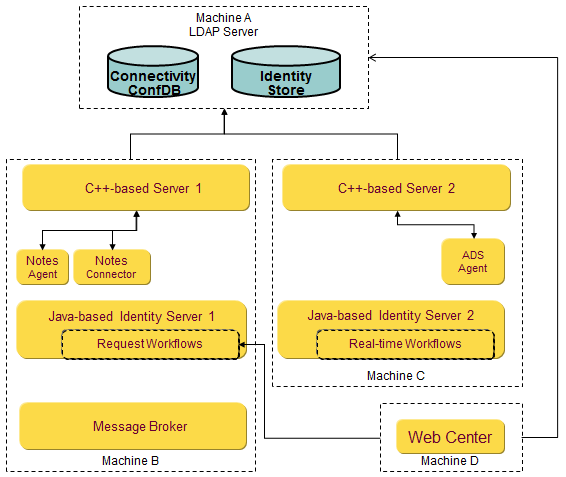
As a pre-requisite for this deployment, you need the appropriate licenses: Business Suite, Professional Suite (because of the request workflows) and the connectivity packages for Active Directory and Lotus Notes.
Install the Connectivity Configuration on machine A
-
Perform the steps described in section "Hints for Installing the Directory Server" to create a directory server on this machine.
-
Perform the steps described in section "Configuring Connectivity Schema and Data".
-
Perform the steps described in section "Configuring Provisioning Schema and Data".
Install the Message Broker, Servers, the Manager and the Notes connectivity on machine B
-
Run the installation procedure (see chapter "Installing DirX Identity"):
-
Select Message Broker, C++-based Server, Java-based Server, Manager and the IBM Connectivity Package in the Choose Install Set dialog.
-
Install more Servers, the Manager and the Microsoft connectivity on machine C
-
Run the installation procedure (see chapter "Installing DirX Identity"):
-
Select C++-based Server, Java-based Server, Manager and the Microsoft Connectivity Package in the Choose Install Set dialog.
-
Install the Web Center on machine D
-
Perform the steps described in section "DirX Identity Web Center".
The configuration procedure writes information about the installed servers and connectivity packages into the DirX Identity Connectivity configuration.
Password Management including specialized Web Center
This section provides an overview about installing the password management feature described in Use Case Description Password Management.Please note that you need the Password Management license for installing Web Center for Password Management.
Perform these steps to install password management with its prerequisites on a single machine:
-
Install a directory server on the local machine (use the native tools to perform this step).
-
Install Tomcat on the local machine.During installation select the NT Service on Windows platforms.Refer to the release notes regarding supported Tomcat versions and the suitable Java environment and satisfy these prerequisites for the Tomcat used for your DirX Identity installation.
-
Run the DirX Identity installation procedure (see chapter "Installing DirX Identity"):
-
In the Choose Licensed Features Set dialog select the appropriate licenses, at least Password Management.
-
In the Choose Install Set dialog make your choice according to the section “Installation” in Use Case Description Password Management.The appropriate Web Center for this use case is the Password Management component Web Center for Password Management Configuration.
-
-
Run the DirX Identity configuration procedure (see chapter "Configuring DirX Identity"):
-
In the Configuration Options dialog select the appropriate steps according to the section “Initial Configuration” in Use Case Description Password Management*.* Fill out the entire subsequent configuration dialogs.
-
For details, see the Use Case Description Password Management and related user documentation listed in section “Documentation” of that use case description.
Configurations using DirX Identity High Availability Features
Setting up configurations using DirX Identity High Availability Features requires understanding Use Case Description High Availability.As a pre-requisite you need the licenses for Business Suite, High Availability and the connectivity packages you are going to deploy in your installations.
Planning High Availability configurations requires consideration of
-
Multiple C++-based Servers
-
Multiple Java-based Servers per provisioning domain.A good High Availability concept will include deployment of such servers on multiple hosts
-
Identical set of connectivity packages for each host you deploy your C++-based and/or Java-based Servers
-
Two Message Brokers on different machines with a shared message repository
-
Server Admin to be installed for each Java-based Server host
-
Shared folders for message repository and repository of each Java-based Server
-
Other components you are going to use for productive use
Having identified the necessary installations and components to be configured, perform these steps:
-
For each relevant host, run the DirX Identity installation procedure (see chapter "Installing DirX Identity"):
-
In the Choose Licensed Features Set dialog select the set of features you have licensed, according to the description of that dialog in the chapter "Install DirX Identity". This selection must be identical for each host because that information is stored in several locations in the individual installations and must be consistent in your necessarily distributed configuration.
-
In the Choose Install Set dialog choose the relevant components in accordance with the section “Initial Configuration” in Use Case Description High Availability.
-
-
For each relevant host, run the DirX Identity configuration procedure (Initial Configuration, see chapter "Configuring DirX Identity"):
-
In the Configuration Options dialog select the relevant components in accordance with the section “Initial Configuration” in Use Case Description High Availability.
-
-
For each relevant host, perform additional steps according to “Configuration” in Use Case Description High Availability) in order to implement your High Availability scenario.