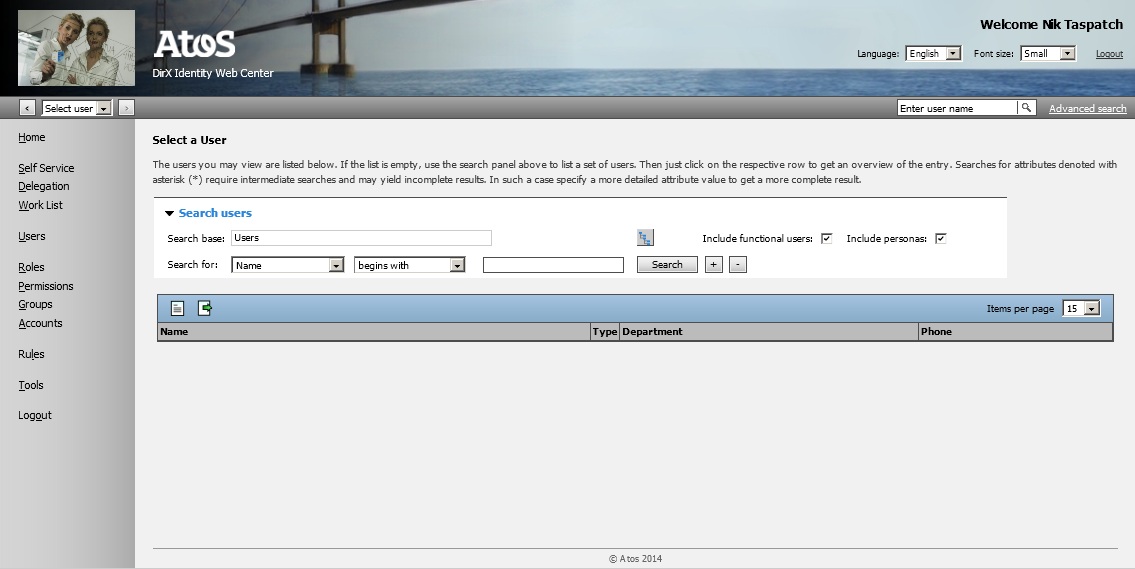Customizing the Overall Page Layout
Files
File with default settings:
WEB-INF/config/webCenter.properties
Customization file:
WEB-INF/config/webCenterCustom.properties
Layout Properties
This section lists the layout configuration parameters.Note that some of the possible parameter value combinations will break the table-based page layout and still require manual adjustments in some view JSPs.
Header
This section contains some properties affecting the layout of the header.The header is split into a top section above the horizontal menu bar and a small bottom section below the menu bar.
The top section includes the options panel with language and font size chooser, and the links panel with links to logout or to cancel a registration.
If a panel or a section is hidden, all of its subcomponents are hidden as well.
headerTop |
true – Show top section; default. false – Hide top section. |
headerKeyVisual |
true – Show keyvisual in top section; default. false – Hide keyvisual. |
headerCompanyLogo |
true – Show logo in top section; default. false – Hide logo. |
headerCompanyName |
true – Show company name in top section; default in the case logo is hidden. false – Hide name; default in case the logo is visible. |
headerProductName |
true – Show product name in top section; default. false – Hide product name. |
headerWelcome |
true – Show welcome text in top section; default. false – Hide welcome text. |
headerLinks |
true – Show links panel in top section; default. false – Hide links. |
headerLogoutLink |
true – Show logout link in links panel. false – Hide logout link; default. |
headerOptions |
true – Show options panel in top section; default. false – Hide options area. |
headerOptionsLanguage |
true – Show language chooser in options panel; default. false – Hide language chooser. |
headerOptionsFontSize |
true – Show font size chooser in options area; default. false – Hide font size chooser. |
headerBottom |
true – Show bottom section; default. false – Hide bottom section. |
Footer
This section contains some properties affecting the footer layout. Product version and suite are not shown by default for security reasons.
footer |
true – Show footer; default. false – Hide footer. |
footerRuler |
true – Show ruler; default. false – Hide rule. |
footerLeft |
true – Show product version. false – Hide product version; default. |
footerCenter |
true – Show copyright; default. false – Hide footer. |
footerRight |
true – Show product suite. false – Hide product suite; default. |
Menu Position
The menu may be displayed either horizontally, or vertically on the left of each page.
menuVertical |
true – Show vertical menu on the left. false – Show horizontal menu; default. |
Font Size
The default font size can be set via property “defaultStyle”. It is especially important if you don’t let your users choose a font size via the font size chooser in the options area.
availableStyles |
The list of supported font size names. Requests to change the font size to a different value are ignored (for security reasons). Default: “large,medium,small” |
defaultStyle |
small – Use CSS stylesheet for small font size. medium – Use CSS stylesheet for medium font size. large – Use CSS stylesheet for large font size. |
Resource Files
This section defines some path names of the application’s resources. Specify path names relative from the application’s root folder.
Since resource files are directly downloaded by the browser, you cannot put them somewhere below the WEB-INF folder.
resourceFavicon |
The name of the application’s favorite icon. The icon is displayed in the browser’s address bar and on browser tabs, as well as for shortcuts to Web Center pages in the file system. |
resourceLogo |
The application logo in the header top section. |
The size of the default application logo is 88 by 30 pixels.If your logo is of a different size it will be re-sized for display and might look distorted.You can adjust the display size to some extent via CSS styles “headerCompanyLogo” and “headerCompanyLogoImage”.
Customizing the Layout - Step by Step
Header
Replace Company Name with Company Logo
headerCompanyLogo |
true |
headerCompanyName |
false |
resourceLogo |
.. path to company logo .. |